របៀបបង្កើតផ្លាសប៊ូត ជាមួយ CMD (command prompt )
How to create a bootable Windows USB drive With CMDTo make a bootable USB drive for Windows Vista or Windows 7, 8,8.1 and 10 ,you need to have
1-Windows iso Files type (image files)
2-USB drive with capacity 8 Gb
Then follow each step below:
1-Plug in USB drive to your computer
2-Open Windows command line window by clicking Start, typing in cmd in the search and select Run as Administrator by press
then press YES
3-type DISKPART, then press Enter
4-Type LIST DISK and press Enter.
5-Find the disk number of your USB drive type SELECT DISK [USB disk #]
(for my picture is Disk 1)
6-CLEAN
7-CREATE PARTITION PRIMARY
8-SELECT PARTITION 1
9-ACTIVE
10-FORMAT FS=NTFS (please wait until It finishes)
11-ASSIGN
12-EXIT
13-Mount the Windows ISO File to the virtual drive / insert Windows DVD into CD room drive
14-Go back to the command prompt window and type in D: CD BOOT (substitute your DVD drive letter for "D:" / Virtual drive ) and press Enter. Type CD BOOT again and press Enter.
15-type BOOTSECT.EXE /NT60 H: (substitute your USB flash drive letter for "H:"
16- Copy All Files in the Windows iso into your USB drive
17- Try boot your USB to set up window





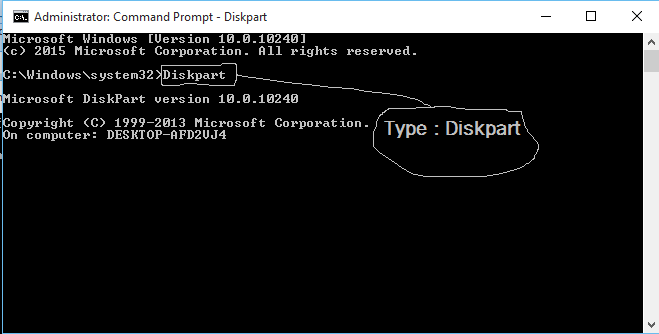






















0 comments:
Post a Comment